Get Started with Your GPT-trainer Chatbot
These steps assume you’ve already created a GPT-trainer account and have a GPT-trainer chatbot ready to use. If you haven’t, sign up for a free GPT-trainer account and create your first AI chatbot. For example, you could build a company FAQ chatbot to instantly answer common employee questions, a support bot to handle customer inquiries through chat, or a team collaboration bot to assist Slack teams by answering queries, summarizing conversations, and providing brainstorming suggestions. Get your chatbot tailored to your needs before proceeding with integration. If you don’t have a chatbot, you might want to explore creating one with GPT-trainer to get started.Find Slack Integration
Once your chatbot is ready, select the one you want to integrate with Slack and proceed to the “Go Live” section. In this section, you’ll find the Slack integration option. Select it to move forward with the integration process.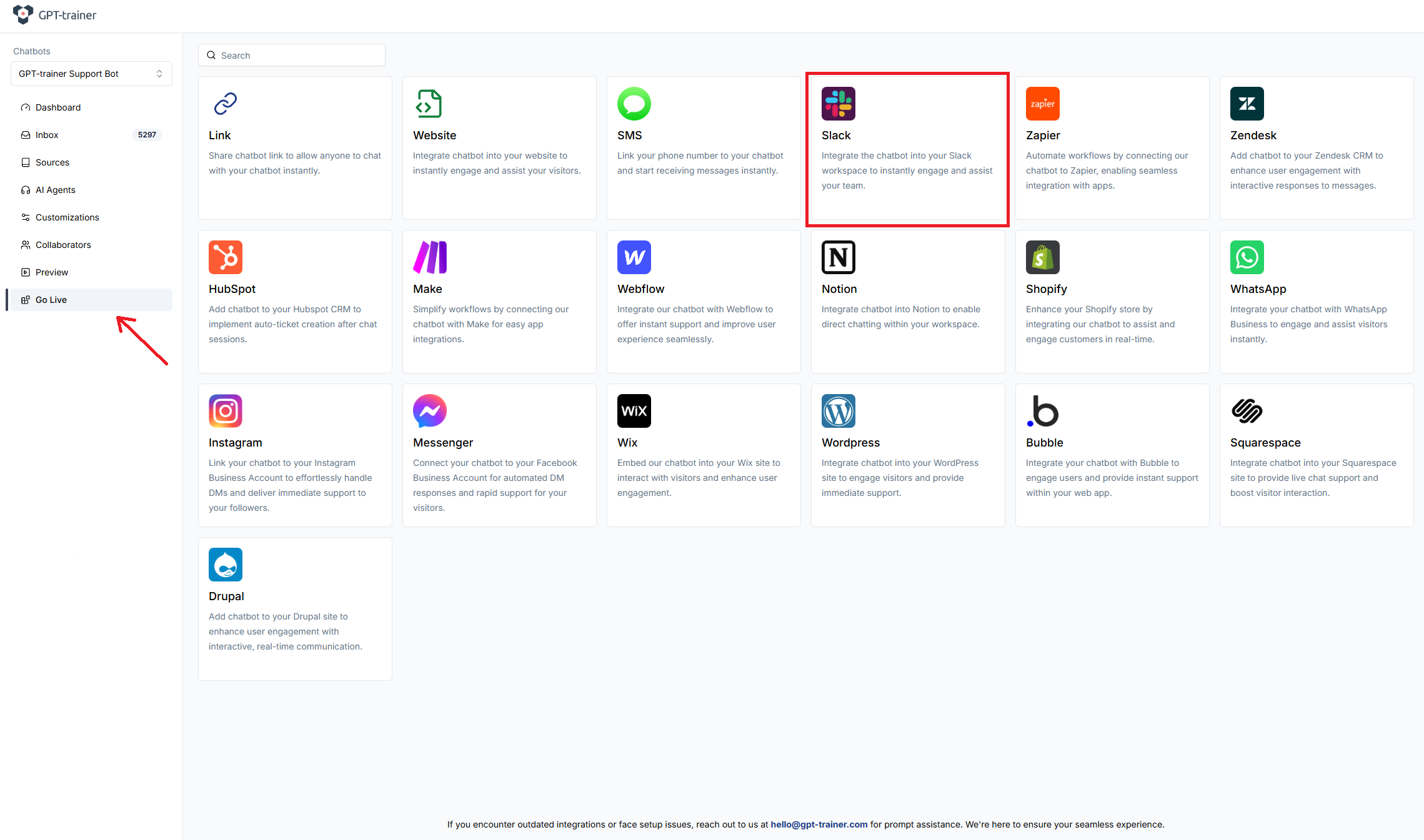
Connect to Slack
When you open the integration, you will see an “Add to Slack” button. Click on it to connect your Slack workspace to the chatbot.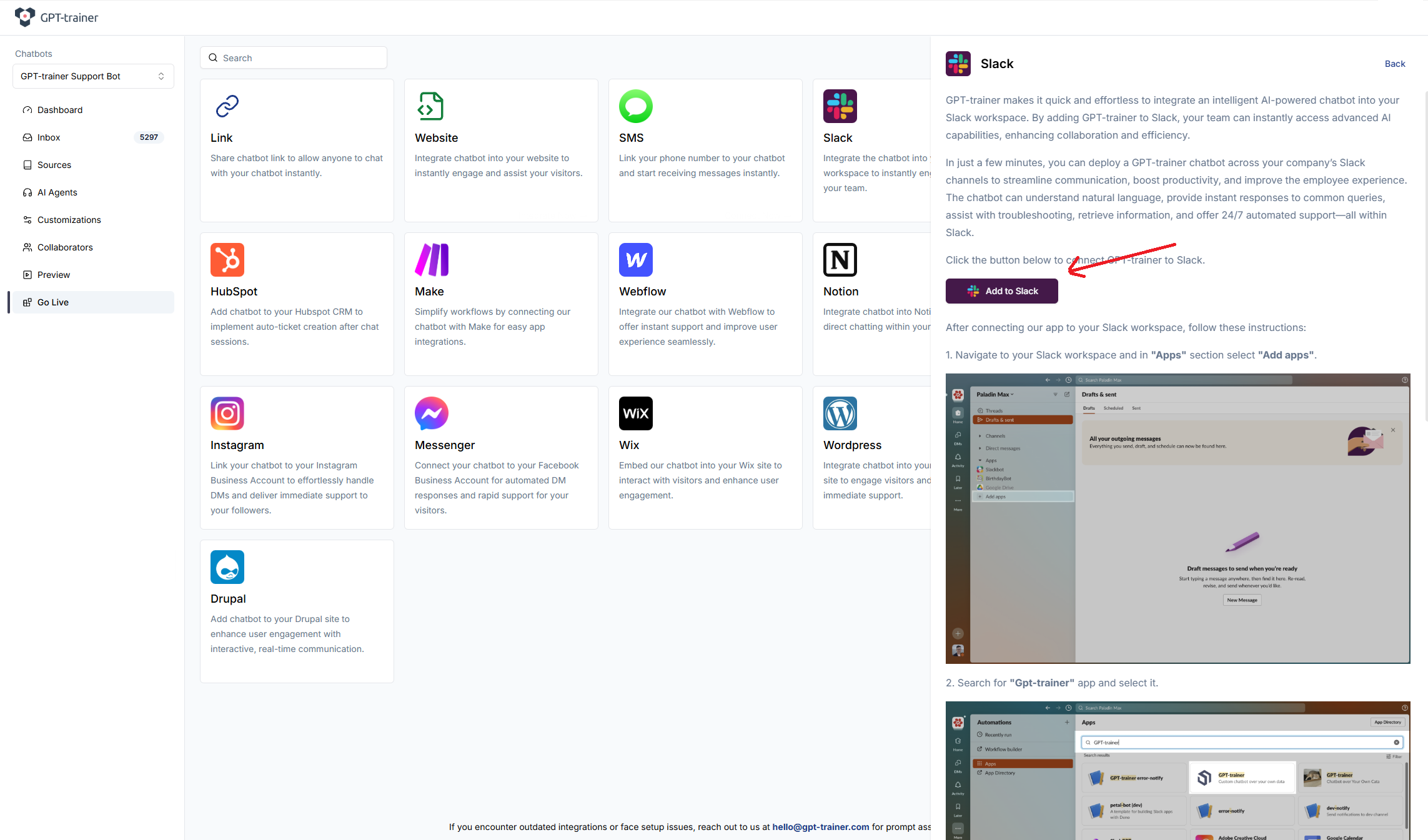
Authorize Request
After clicking “Add to Slack”, you will see a screen where Slack will ask you to authorize GPT-trainer to access your workspace. Click “Allow” to proceed.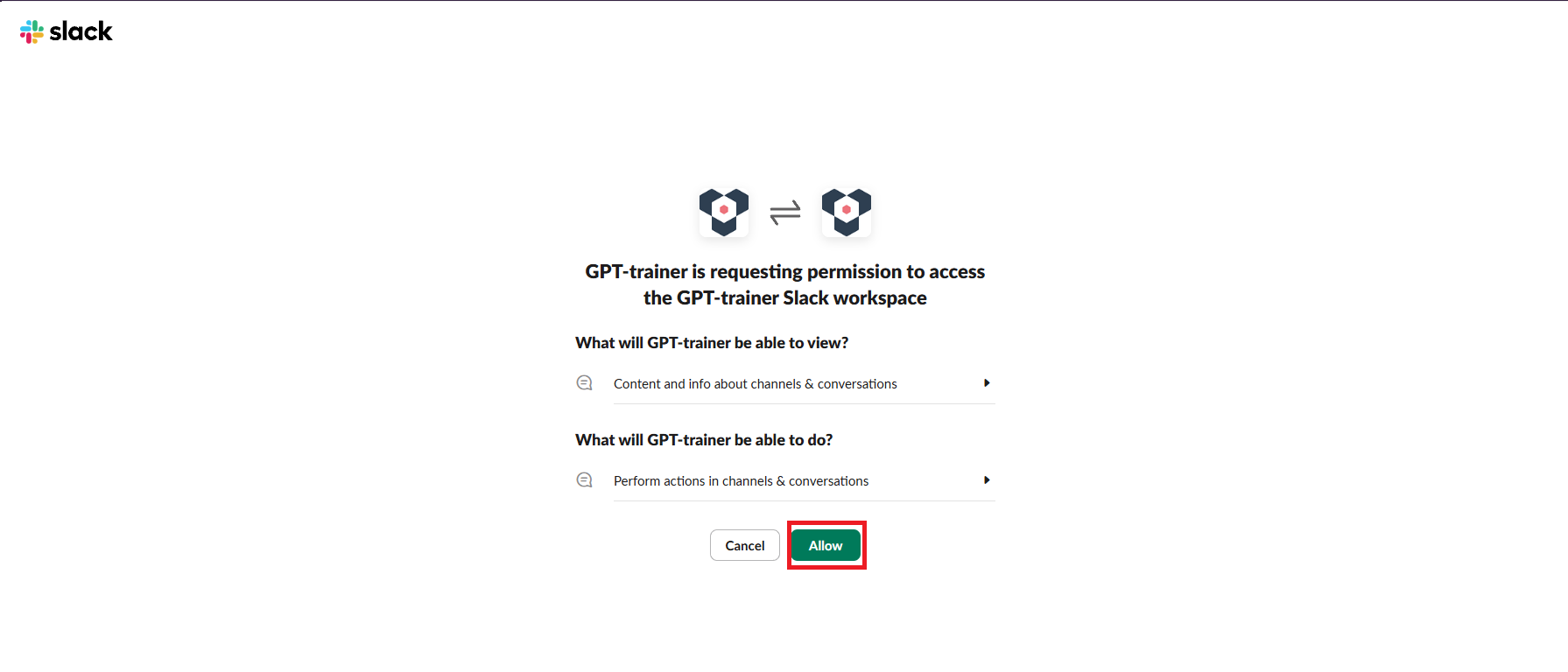
Success Installation
If everything goes well, you will be redirected back to the app. The “Add to Slack” button will be disabled, and you will see a success alert.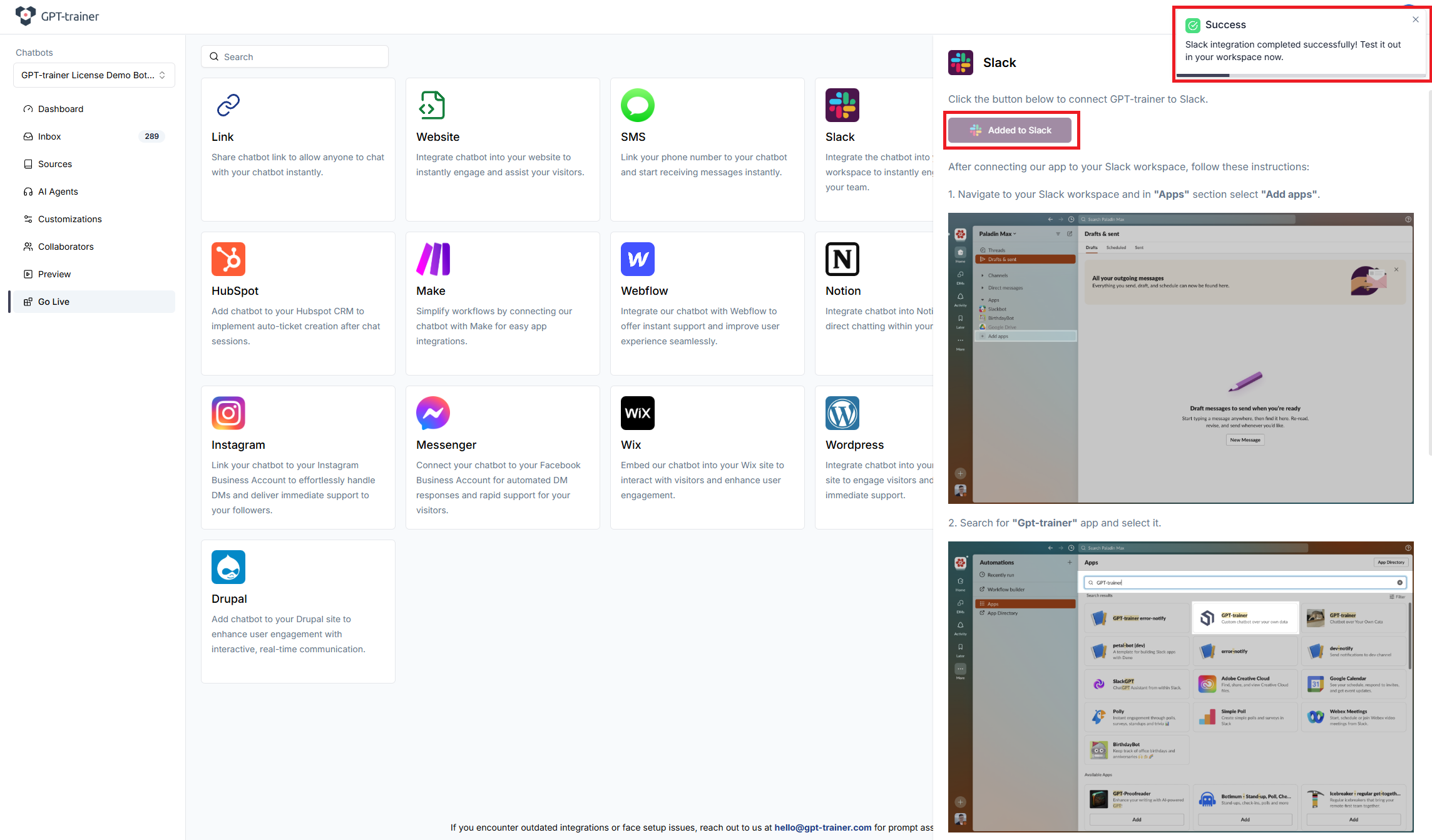
Choose the Chatbot You Want to Chat With
In your Slack workspace, under the “Apps” section, find the GPT-trainer app and click on it. In the “Home” section of the app, you will see a select field where you can choose the chatbot you want to chat with.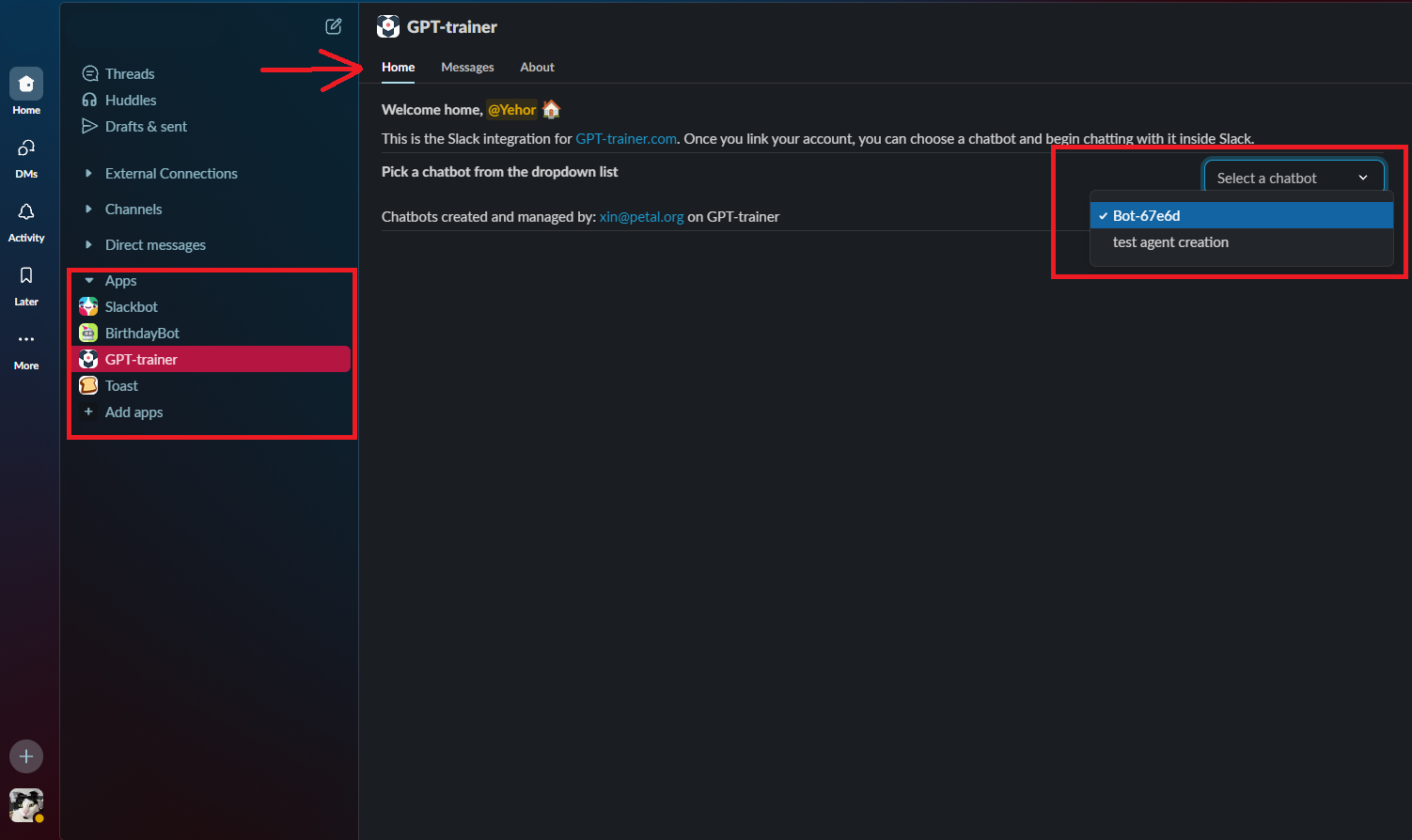
Start Chatting
After the chatbot has been selected, proceed to the “Messages” section and ask your chatbot some cool things.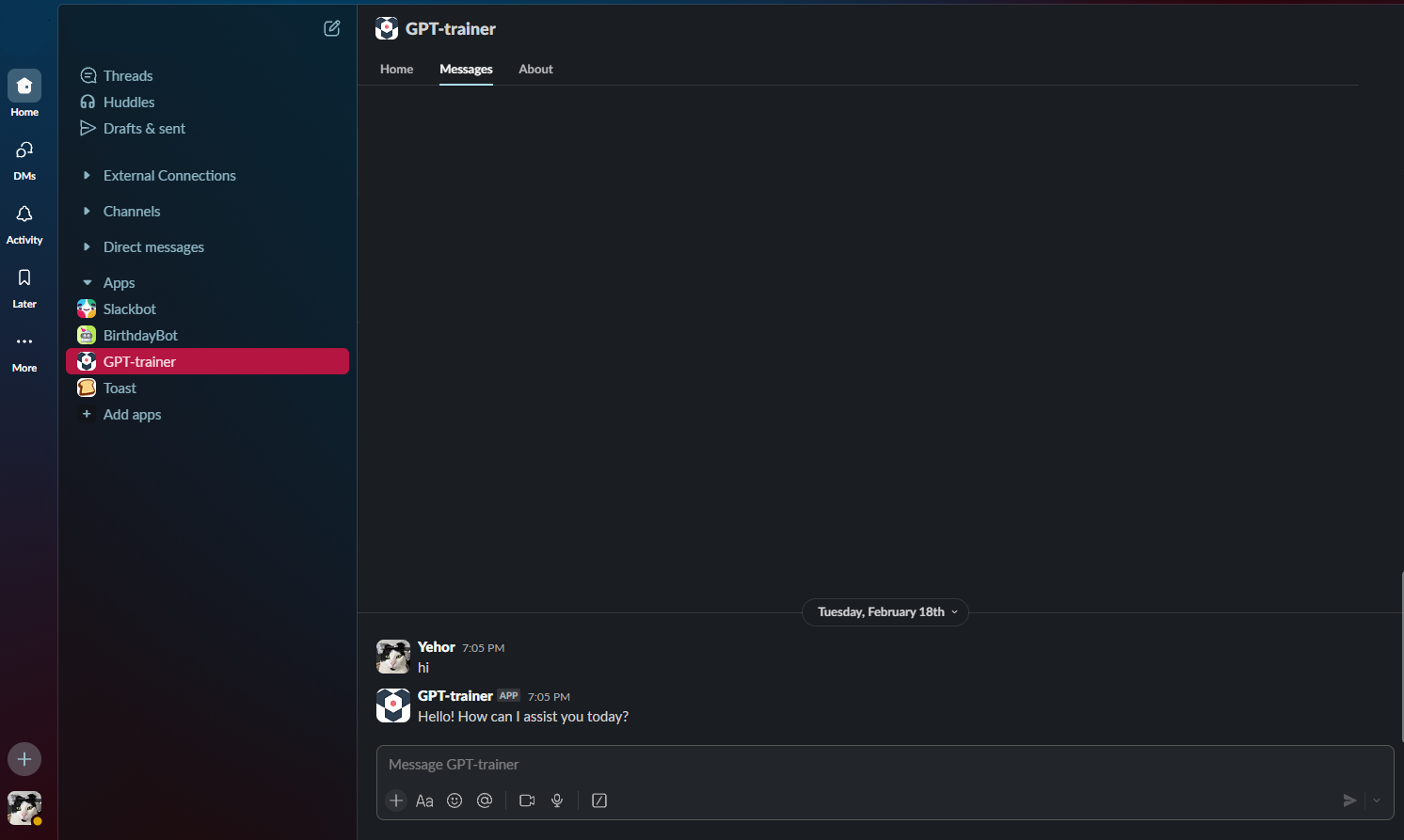
To understand how GPT-trainer handles your data, please visit our Privacy
Policy.

