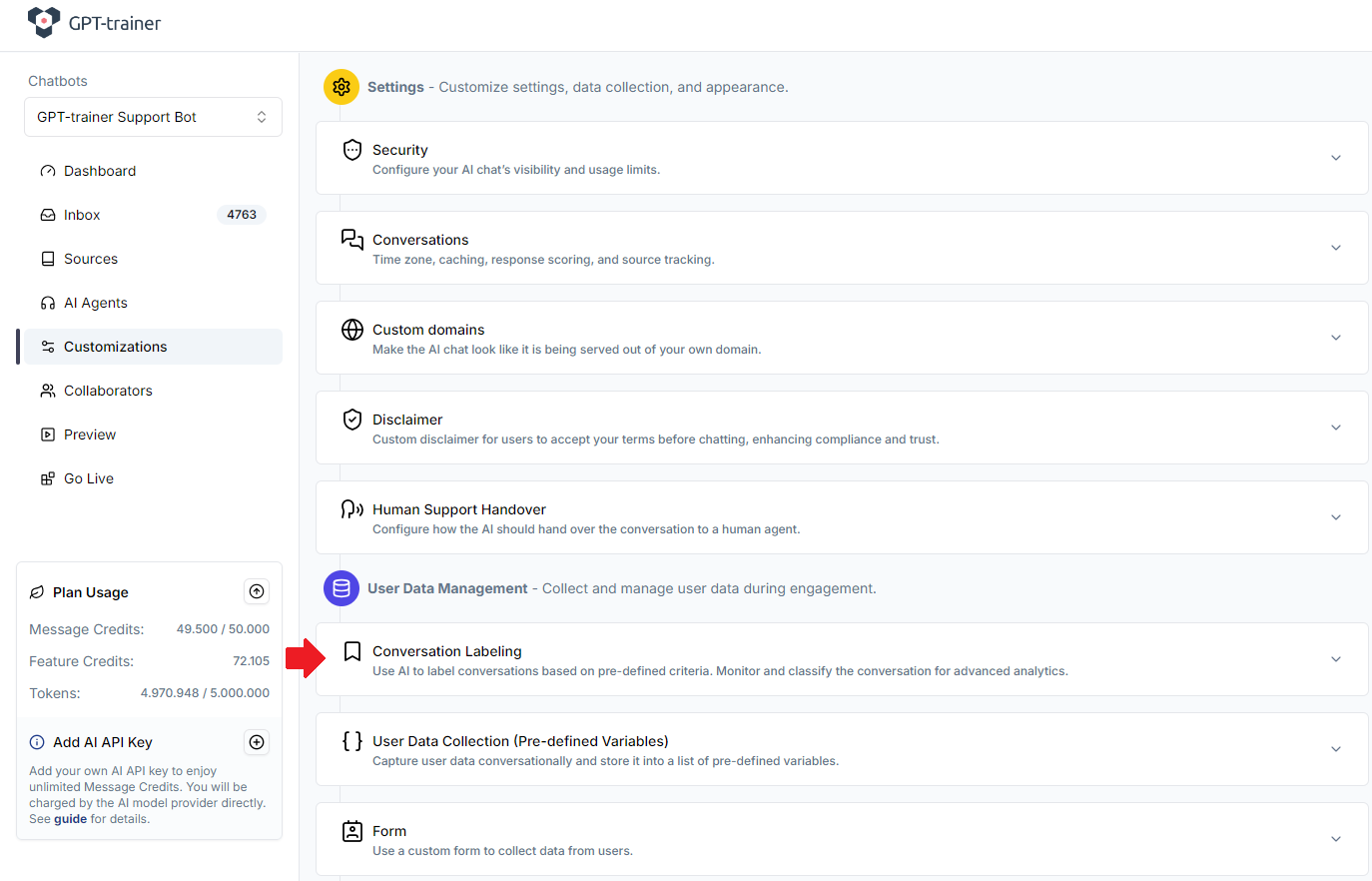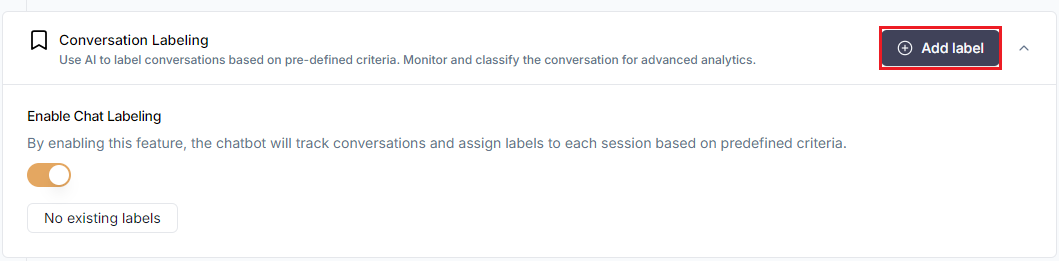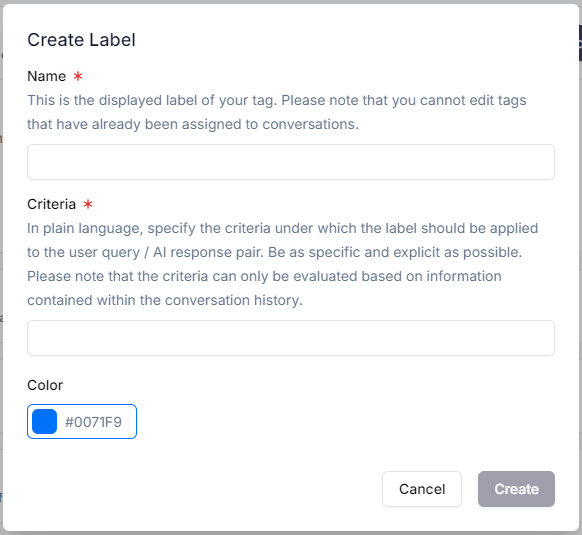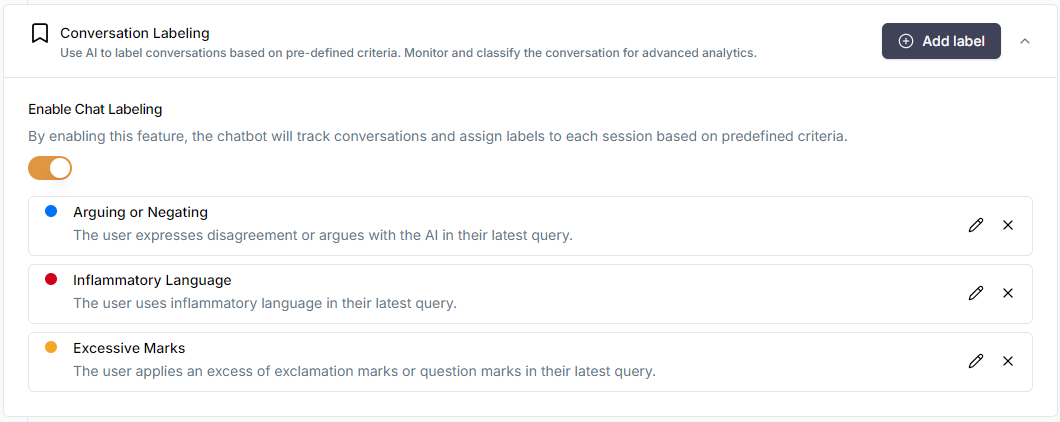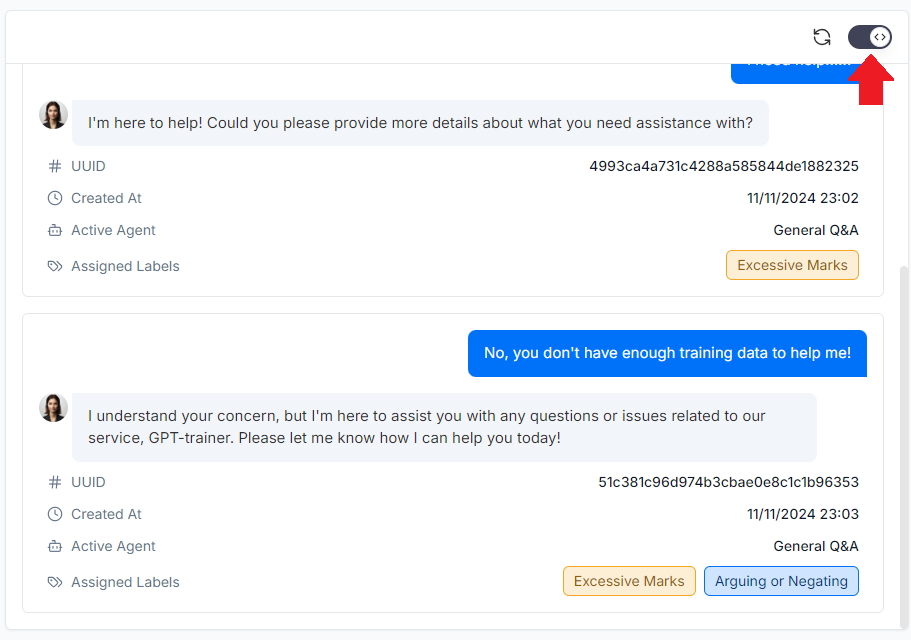Skip to main contentGPT-trainer supports advanced AI conversation labeling. You can specify the criteria for assigning labels to conversations
in natural language and our AI will automatically monitor conversations and assign them appropriately.
To set up your labels, go to Customizations tab on the left navigation bar. Then scroll down and click “Conversation
Labeling”.
Toggle on Chat Labeling. Then we can start creating new labels.
Click on “Add label”.
In the subsequent popup, follow the built-in instructions to define your new label.
For best performance, be as explicit as possible in your description. Also, keep it simple and concise. Complex instructions
can lead to inconsistencies.
Here are a few examples of labels suggesting user frustration during interaction:
- Excessive Marks: The user applies an excess of exclamation marks or question marks in their latest query.
- Inflammatory Language: The user uses inflammatory language in their latest query.
- Arguing or Negating: The user expresses disagreement or argues with the AI in their latest query.
You can test the automatic labeling by going to Preview tab on the left navigation bar. Turn on “debug mode” using the toggle
in the upper right to review conversation labels.
You can also review conversation labels inside your chatbot’s Inbox.